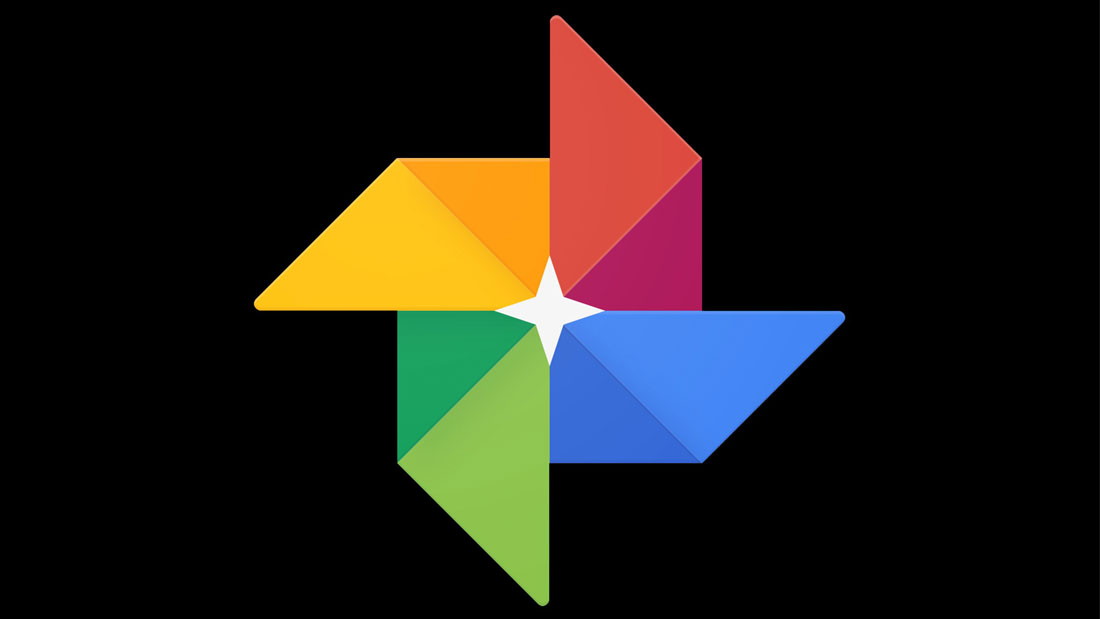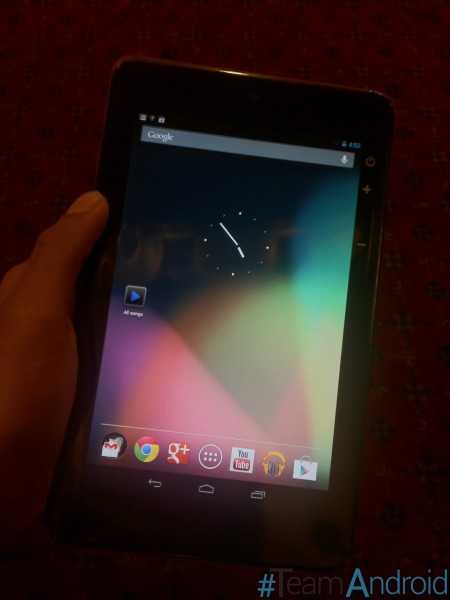How to add a ruler to the screen on Windows 10
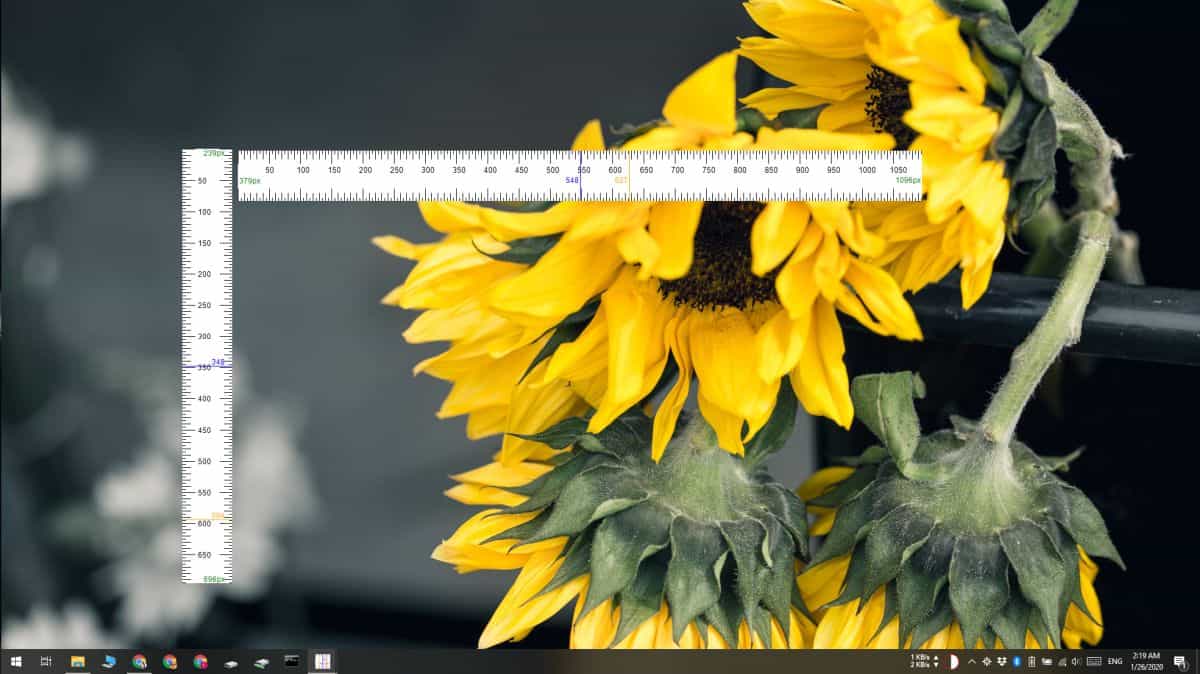
Measuring items on a screen isn’t easy, at least not out of the box. It doesn’t matter if you’re using Windows 10, or macOS, neither operating systems have a screen measuring tool. A work around to measuring items on a screen is to take a screenshot and paste it into an image editor that supports rulers like GIMP. This is tedious and if you need to measure items on the screen often, this isn’t going to be enough. ScreenRuler is a free app that adds a ruler to the screen. It allows you to add multiple rulers, set a size for the ruler, mark the center, mark mouse positions, pin the rulers to the top, measure a window, and much more. It also supports centimeters (cm), Inches (in), Points (pt), and percentages as units of measurement.
Add ruler to screen
Download ScreenRuler and run it. It is a portable app and it does not need to be installed. The app can also run multiple instances which is how you add multiple rulers to the screen. Run it once if you only need one ruler, run it a second time to get a second ruler.
To add markers, change the opacity or orientation of the ruler, measure a window, or mark the center of the ruler, right-click it. You will see a menu with options for customizing the ruler. A ruler can be resized with a free hand; just drag one of the edges in or out.
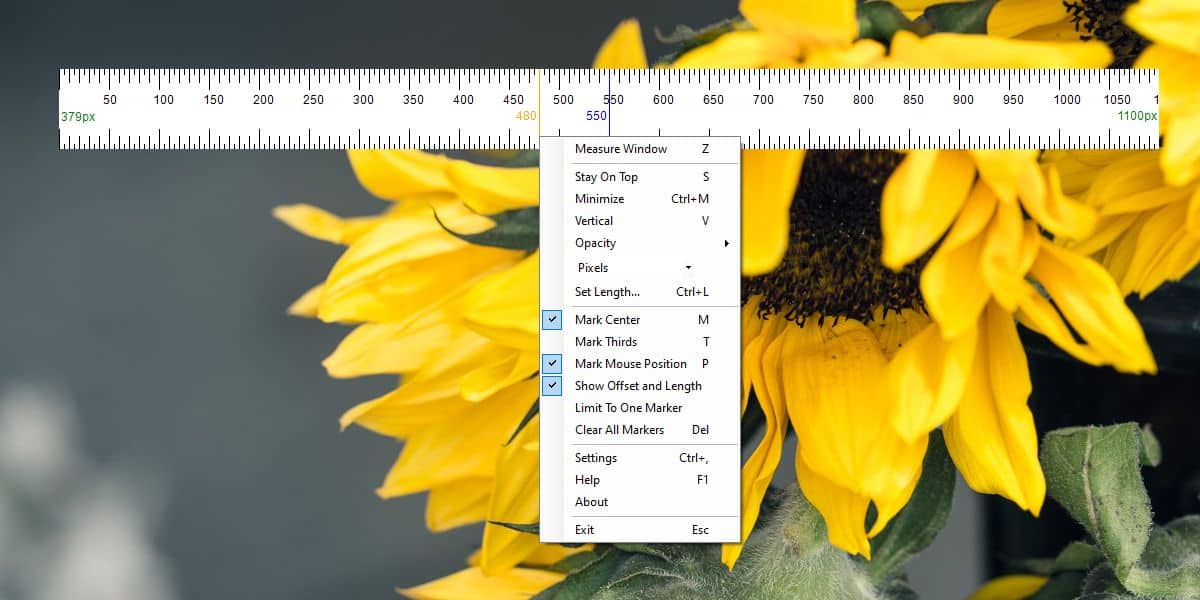
If you need a ruler to be a specific length, select the ‘Set length’ option, and give the ruler an exact length. To change its unit of measurement, you can either click Pixel in its context menu or select Settings from a ruler’s context menu.
Each ruler has its own settings so any new rulers you add will not bring over settings from a ruler that is already open. Rulers cannot be saved which means once you close a ruler (right-click and select Exit), it will be lost and you’ll have to recreate it again. To customize the color of the markers, and change the step size on the ruler, go to the app’s settings.
ScreenRuler is great but it has two limitations; it can’t be locked to a screen. If you drag a ruler’s edge, it will drag out to other monitors that are connected to the system. The rulers are also not ‘aware’ of each other so you cannot align them to the center automatically. That said, it is still one of the best on-screen ruler apps you’ll find for Windows 10.